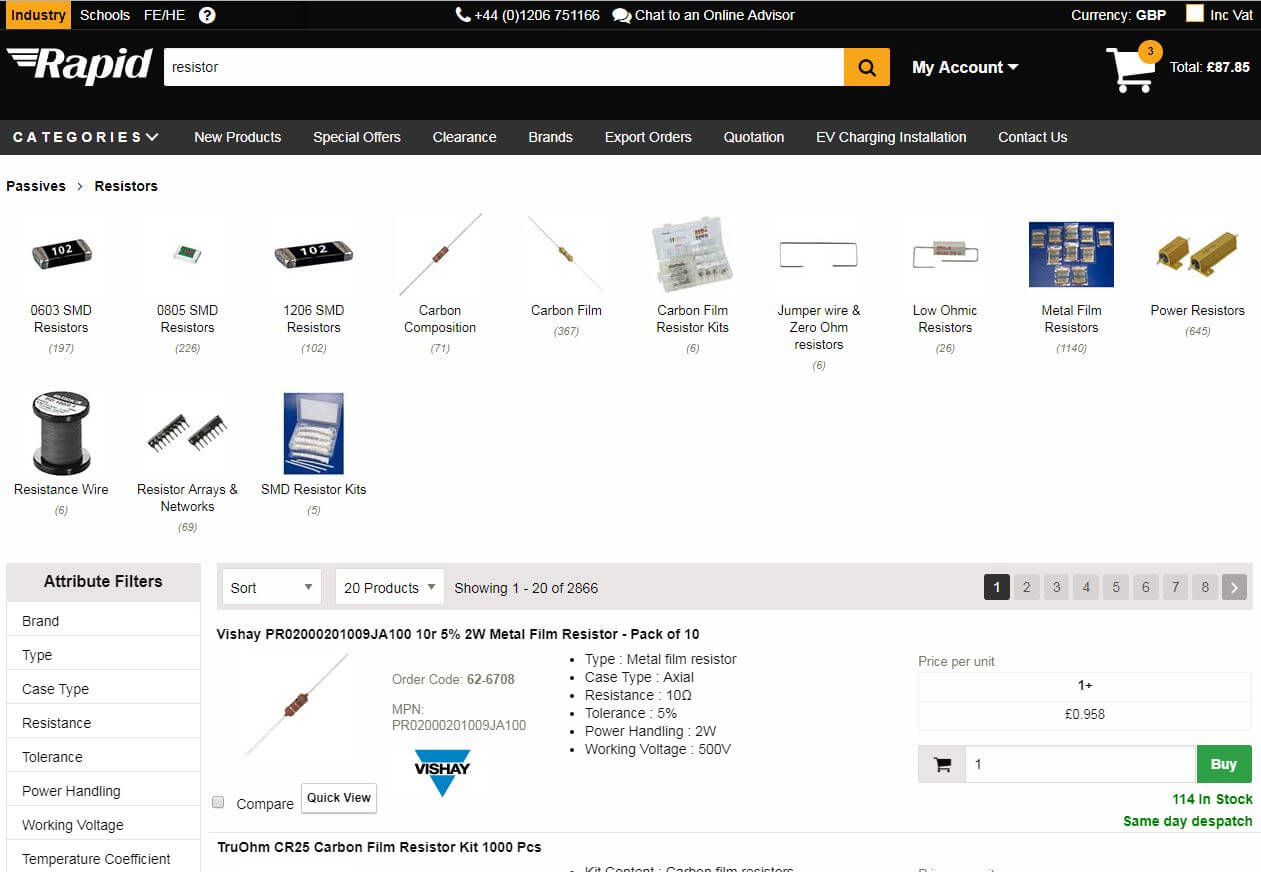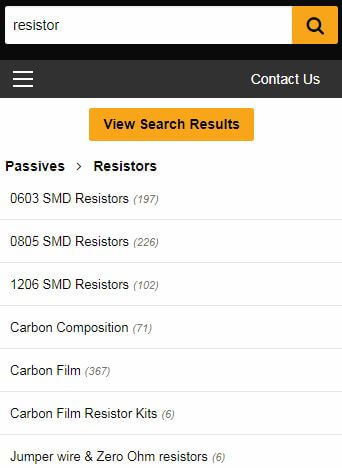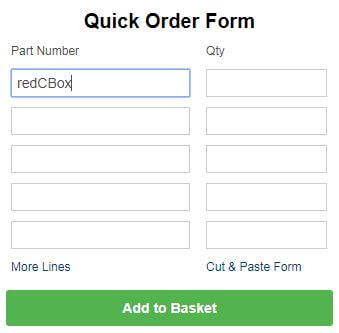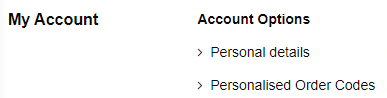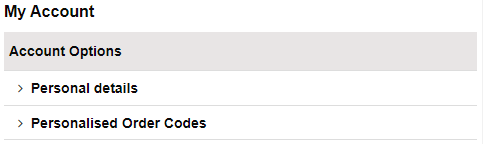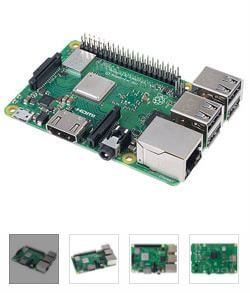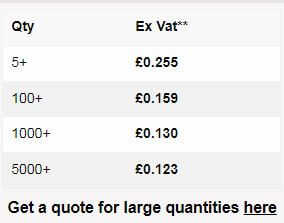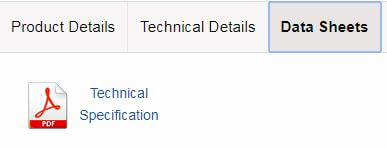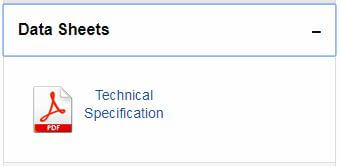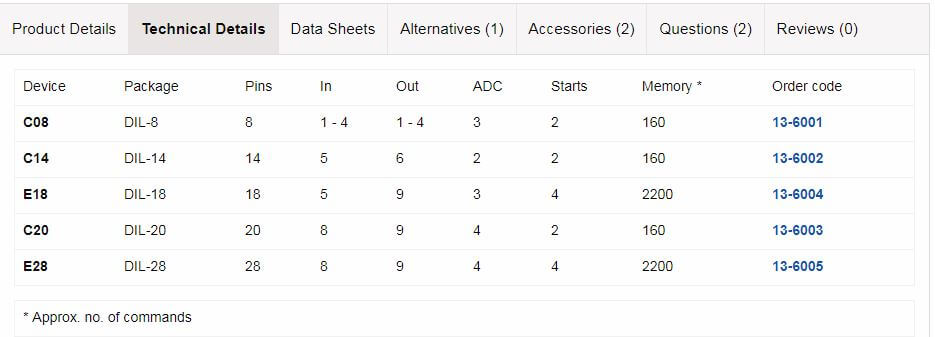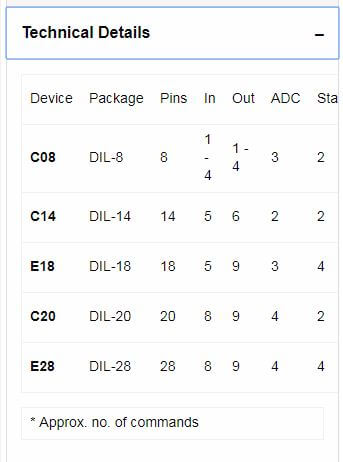Alert

Highlights important information of which you should be aware, such as products with restricted availability.
Cancel

If you have started an action, or opened a layered screen, you can click this icon to cancel the action or close the layered screen.
Clearance

Denotes a Clearance product – end of line items which will not be replenished once they go out of stock. The Clearance area is available from the Clearance tab at the top right of each page.
Contact an Expert

Having difficulty buying online? Engage in a real-time live chat with one of our dedicated assistants, who will happily guide you through your problem or answer any questions you may have.
Datasheet

or

Indicates that there is additional information available about a product in a downloadable PDF.
Email page to a friend

Send the link of the page you are viewing to a friend or colleague.
Enlarge Image Zoom

Hovering over a product image with your mouse will enable you to see a magnified version. Clicking the Enlarge Image icon will open the larger version of the image.
Favourites

Add this item to your favourite products.
Information

Identifies educational products which are compatible and approved for use with the Key Stages of the National Curriculum.
Keystage Flags

Wherever this icon appears, hover over with your mouse to find further information about a particular feature of the website.
List/Grid View


Display search results pages in list or grid format.
New

Products that have been added to the website within the last 90 days.
Page Sharing

Tweet and share Rapid pages with friends and colleagues by posting them on your favourite social networking sites.
Personalised Part Numbers

Find favourite products more easily by entering your own descriptions and codes. Just click the link in the options panel when logged in.
Print

Print the page that you are viewing.
Rohs

Displayed on product pages in the price panel, this icon indicates that the product complies with RoHS and WEEE legislation. For more RoHS/WEEE information please visit our RoHS/WEEE pages.
Rohs exempt

Indicates that the product is exempt from the RoHS legislation.
Special Offer

Denotes products with special offer prices or included in current promotions.